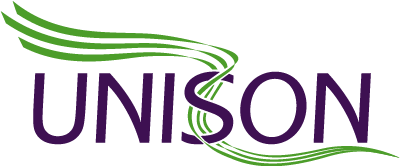You can now stream live events easily on your Facebook page. Use Facebook live video to engage with your page followers, hold Q&A sessions, or just stream an indoor or outdoor event. For many, it will be a better quality option with wider reach than Periscope – but you can do both!
Facebook live video saves your finished video to your page. It also saves a copy to your camera roll, so you can edit and share your video on other platforms after filming.
Get started
To use Facebook live, you need to install the Facebook Pages Manager app from the App Store or Google Play on your iPhone, iPad or Android device
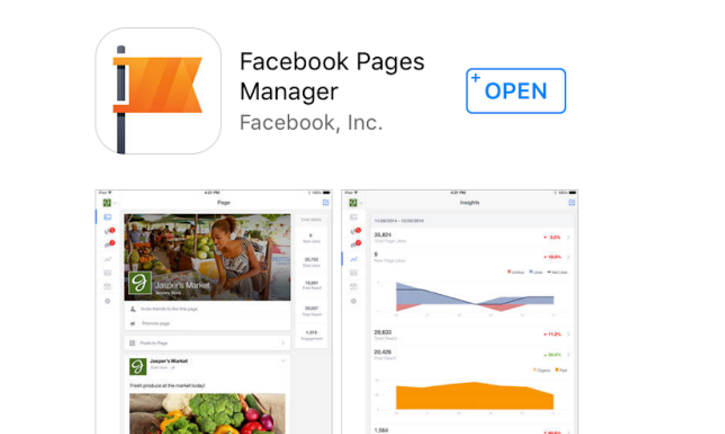
Open your page on pages manager and click on ‘publish’, just as if you’re starting a new post.
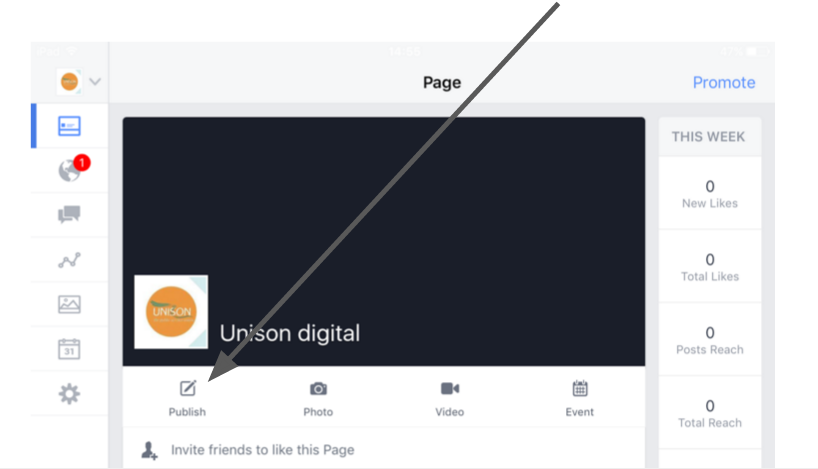
Type a description. Then click on the little head with a halo round it. Don’t panic, it won’t go live yet!
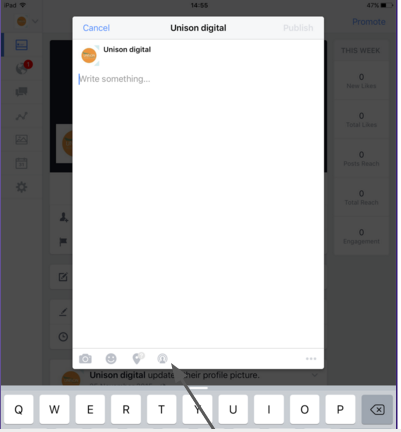
Set up your equipment
Now the camera view will come up and you can set your equipment up to get the best shot and light. We found it works best if you set the device up in a landscape position.
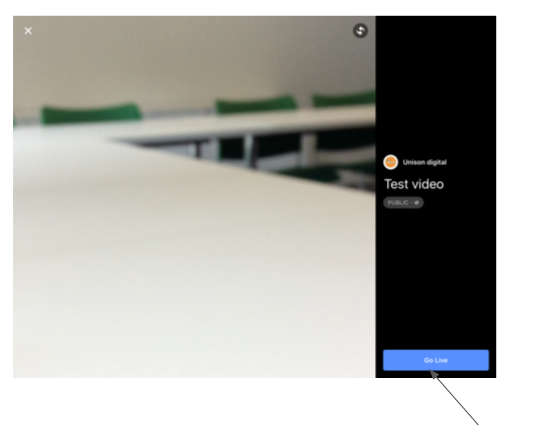 ‘Go live’ button
‘Go live’ button
You NEED a tripod, if you don’t want your viewers to get seasick. This is just a little tripod with bendable legs that can wrap round a fixed object.

When you’re ready, hit the ‘go live’ button. It counts down 3,2,1 and starts filming.
You can use the inbuilt iPhone/iPad mic, but for a better result attach an external mic.
Livestreaming an event
Your viewers can share the live stream and post comments at the side of the broadcast. You can deal with the comments as you film, or respond to them later.
Once you’ve finished filming hit ‘finish’ and you’re done!
The video will save to your facebook page videos, so anyone can catch up later. It will also save to your camera roll so you can edit and share on other platforms.
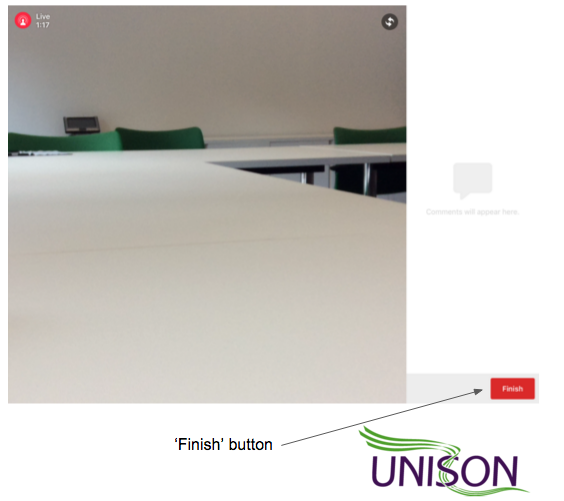
Share your work!
Let people know about your video. Share the link on your social media platforms and email networks. And share your results with us! digital@unison.co.uk